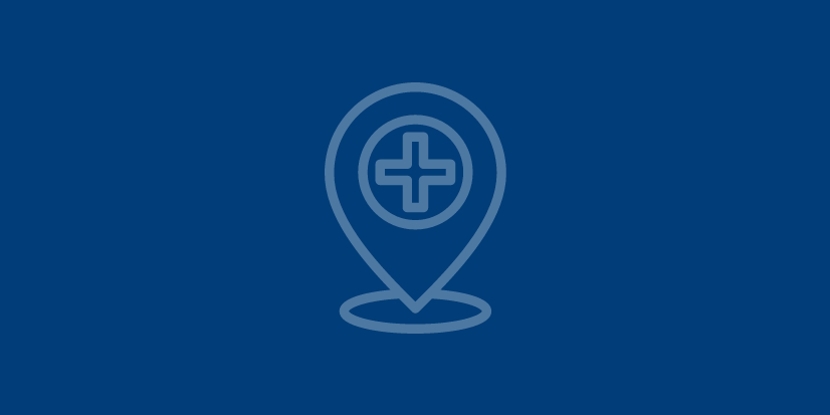iConnect Access
Confluence Health iConnect Access
Getting Started
iConnect Access is a tool that provides real-time web access to medical
imaging exams, so you can access patients’ imaging data to provide
quality patient care.
This information will help you get started, such as browser requirements and how to log in.
From the iConnect Link web page you can:
Add a New Facility Account
Click the link to complete the New Facility form & confidentiality
agreement.
NEW FACILITY
Existing Facility – Request a New User /Reactivate Account
Click the link to complete the New Facility form & confidentiality
agreement.
NEW USER/REACTIVATE ACCOUNT
Deactivate User Account
Click the link to complete the Deactivate user account form.
DEACTIVATE ACCOUNT
Browser, System & Connection Requirements 4/12/2022:
You must use one of the following Internet browsers to access EpicCare Link:
- Apple Safari version 14 or later
- Google Chrome version 88 or later
- Microsoft Edge version 88 or later
- Microsoft Internet Explorer 11
- Mozilla Firefox version 78 or later
Supported Mobile Devices
iConnect Access has been validated on the following mobile devices:- Apple iPhone 6x or later running on iOS10.x or 11.x
- Apple iPad Mini+, iPad2+, iPad Air+, iPad Pro 9.7-inch/ 12.9in running on iOS 10.x or 11.x
How do I log in?
1. Open your web browser and access the following URL: https://pacs.confluencehealth.org/webaccess/2. Enter the user ID and password that you received with your subscription to iConnect Access.